Social Media Connections
You can connect your Merit account to your institutional Facebook pages and Twitter accounts, allowing you to post student achievements and Newsroom press releases directly to those channels.
To connect a social media account, go to the Connections section under the Settings tab. There you will see a Social Media Connect box:
Connect to Facebook
You can connect multiple Facebook pages to your Merit account and post content directly to those pages.
Please note that, to activate this feature, you must first log in as an administrator for your institution's Facebook page. Click the Connect to Facebook button to get started:
Merit will ask you to verify that you are logged in using the correct account (or sign in under a new Facebook account). Click Continue as Name when ready:
Next, choose the pages you want to connect with Merit and click Next:
Finally, ensure that Yes is toggled on for all of the options listed below and click Done when finished:
You will then be notified that you have successfully connected Merit to your institution's Facebook pages:
If you have any trouble connecting Facebook, contact help@meritpages.com.
Connect to Twitter
You can connect multiple Twitter pages to your Merit account and post content directly to those pages.
Please note that, to activate this feature, you must first log into your institution's Twitter page. Click the Connect to Twitter button to get started:
Twitter will launch a connection workflow and prompt you to connect your account with Merit. Click the Authorize App button:
After connection, you'll be redirected back to Merit's settings. You will see a banner at the top of the screen to verify your new Twitter connection:
If you have any trouble connecting Twitter, please contact us at help@meritpages.com.
Disconnect Social Media Accounts
You can disconnect any of your previously established social media connections at any time. To disconnect a social media account, go to the Connections section under the Settings tab. In the Social Media Connect box you will see a list of all of your active connections.
Click the Disconnect link to disable auto-posting to that account: