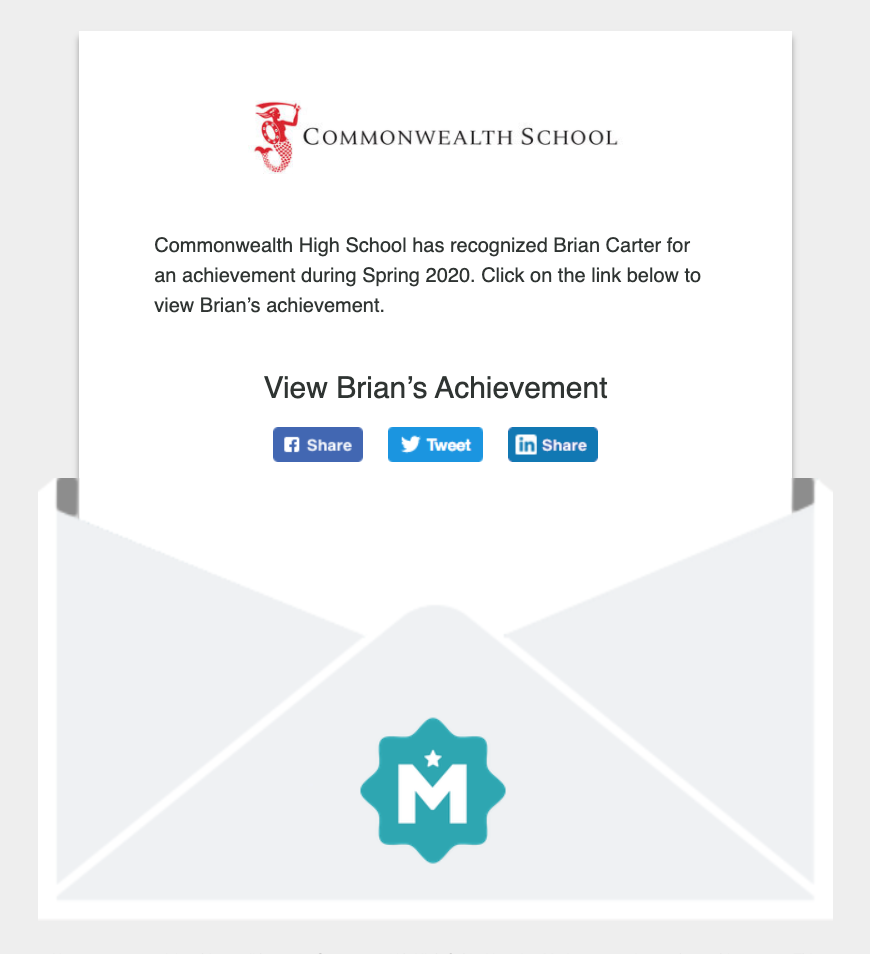Please note: The steps discussed on this page are optional
Landing pages help direct all of your web traffic to your school's website. They can be configured on the Landing Pages tab in your Merit settings:
Types of landing pages (Javascript or iFrame)
To use a web page on your own website as the landing page for a Merit achievement or Newsroom press release you must either:
Include our merit.js Javascript library on your web page, OR
Allow your web page to be placed into an IFRAME
Landing Page Option 1: iFrame mode
For this option you must ensure that the landing page you wish to use allows iFrames. There is no other set up required. If your landing page does not allow iFrames, then you must either enable this option on your site, or use option 2 - Javascript mode.
Landing Page Option 2: Javascript mode
For this option you must ensure that the following javascript is present in the <head> section of your landing page:
<script src="https://api.meritpages.com/merit.js"></script>
Adding a new Landing Page
1. Go to Settings > Landing pages
2. Click "New Landing Page" link.
3. Give your landing page a name for reference, and paste the URL for the page. Next, choose the type of page and then click the Save button.