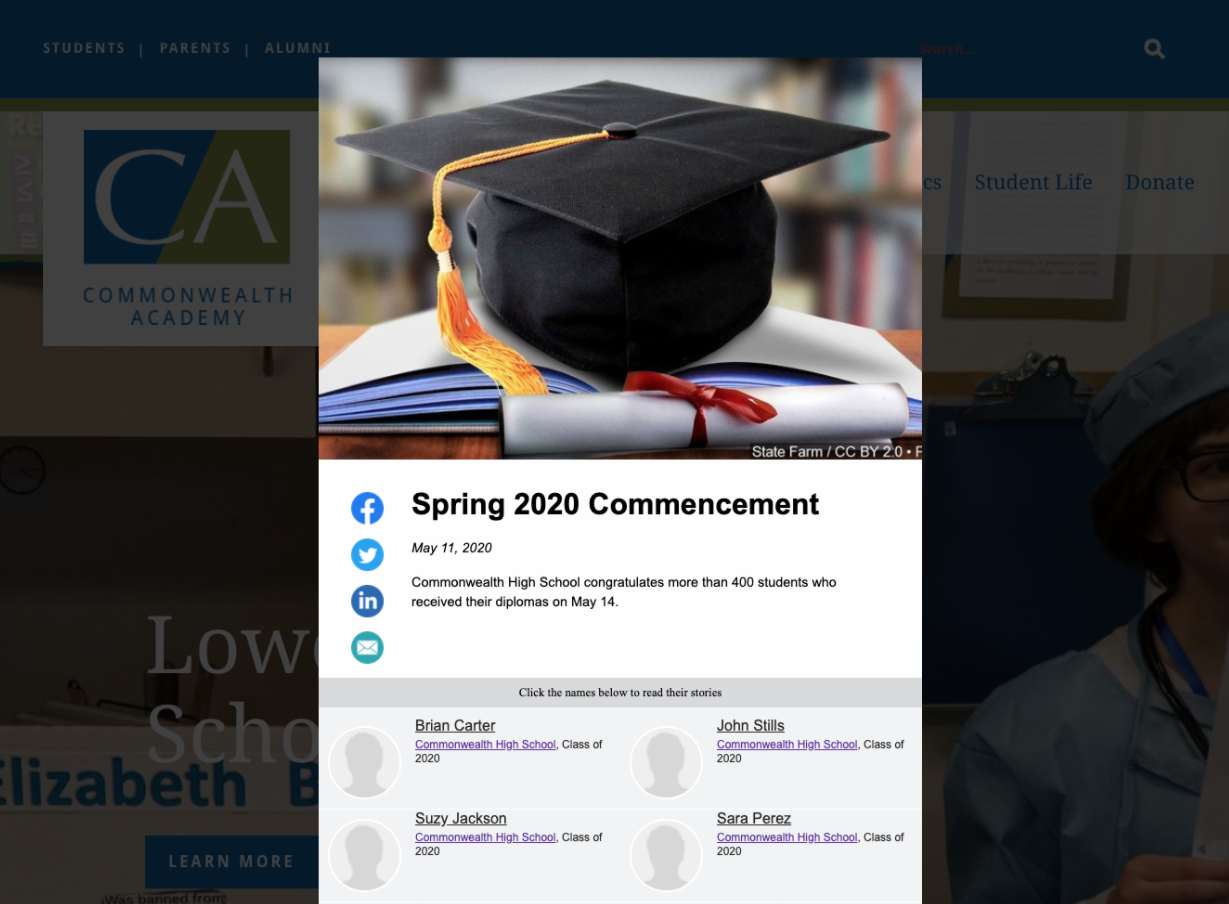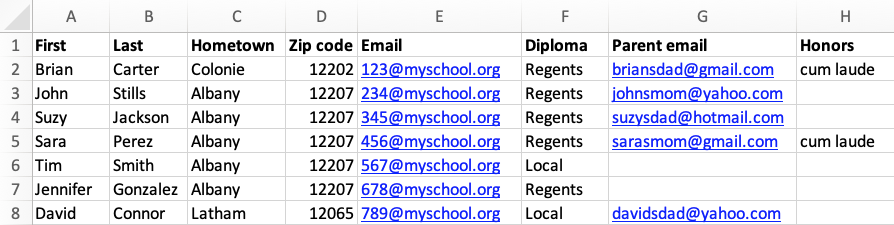Merit lets you create personalized, shareable graduation stories that are distributed to students, parents and local newspapers. Here you'll find everything that you'll need to get started.
The Basics
To publish a Merit graduation story you will need three things:
Once you have these three parts, you can log in and prepare your story. Here you'll find a variety of resources to help you publish your graduation story:
Advanced Tips and Tricks
There are a few things you may want to do to make your graduation stories extra special. They may take a little extra work, but they'll help your school and your students get the most out of your graduation stories: