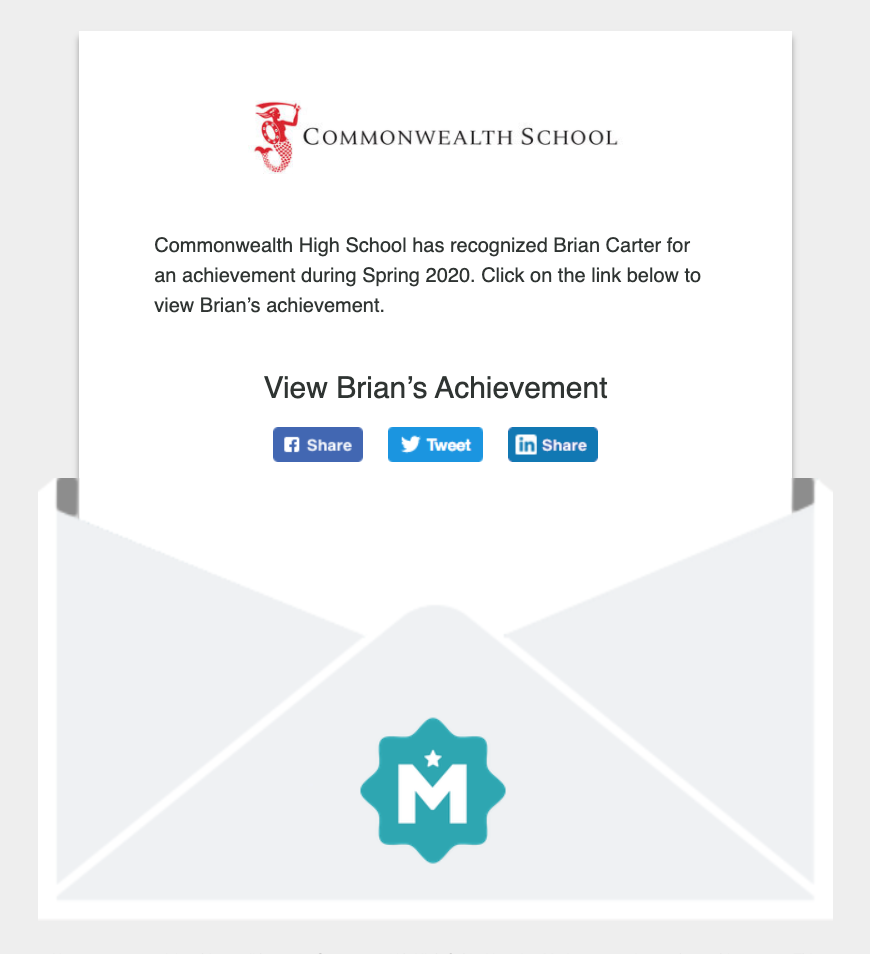You can automatically share news about your graduating seniors with their parents. To do this, simply include a column in your spreadsheet with parents' email addresses:
Note: If a student has multiple parent email addresses, include the email addresses in the same cell separated by commas.
After uploading a spreadsheet during Step 2 of the achievement workflow, you will see a field labeled "Email CC" in the Map Student Data section as shown below. Check the checkbox to import your parent email addresses.
Parents will then receive an email which will take them to their child's graduation achievement. From there they can share it friends and family on social media.